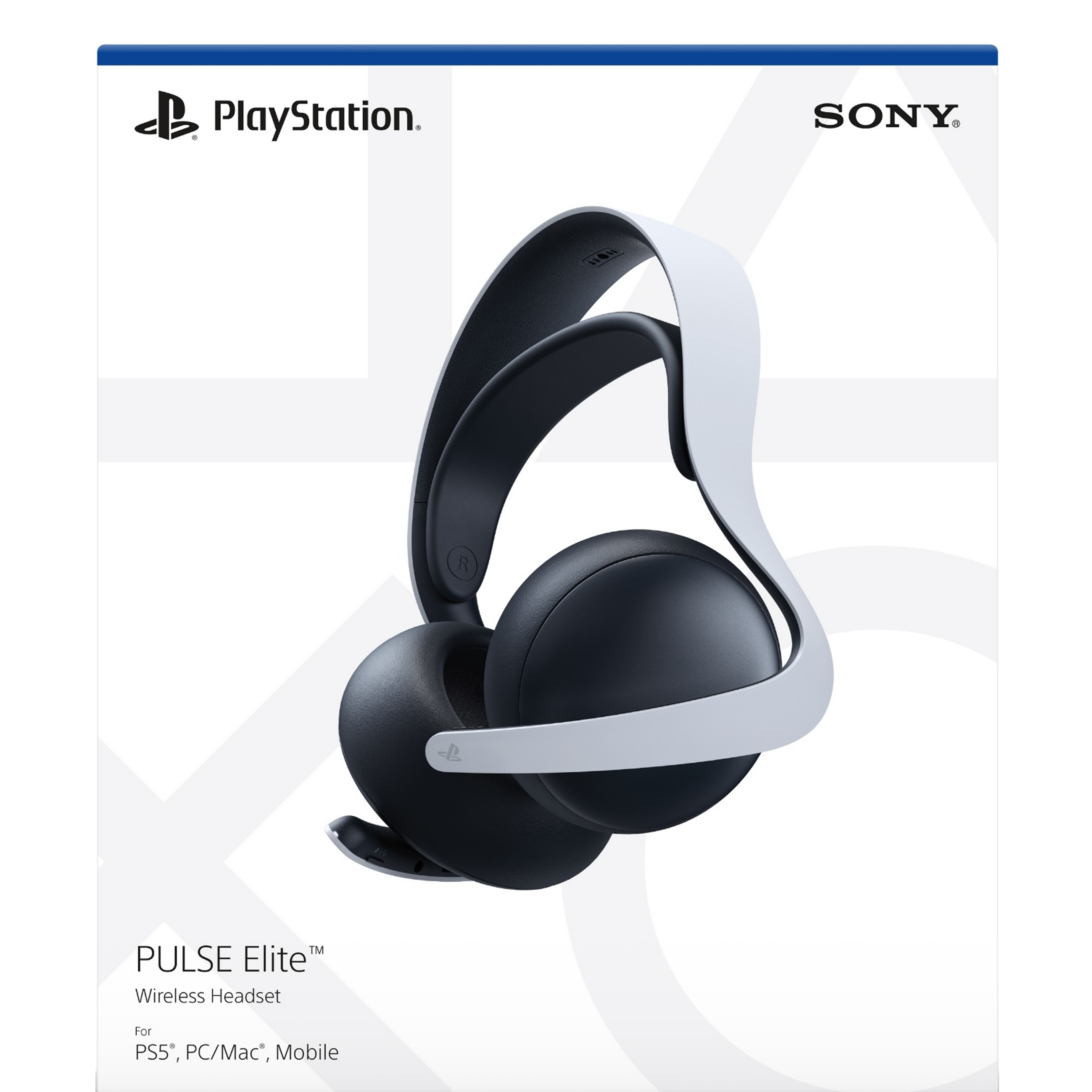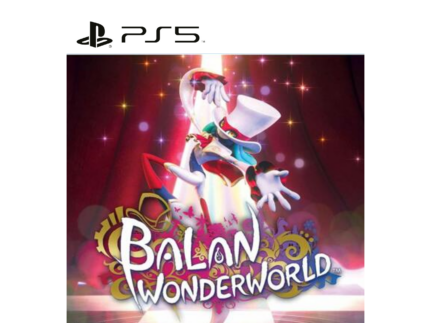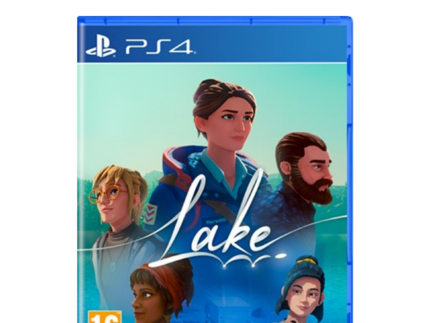PlayStation® Pulse Elite Wireless Headset
Set up and use sidetone and 3D audio features on PS5
A tour of the headset appears when you first connect the Pulse Elite wireless headset or Pulse Explore wireless earbuds to your PS5 console via the included PlayStation Link USB adapter. Before diving into a game, I recommend personalizing 3D audio settings and adjusting sidetone volume (changing this adjusts how loudly you hear your own voice in your ear when you talk). It’s also possible to create a custom name for the headset, with standard letters, symbols, and even emoji.
After the tour, you can change settings at any time while the headset is connected by navigating to the Settings menu and selecting Accessories, followed by Pulse Elite wireless headset.
Both the Pulse Elite wireless headset and Pulse Explore wireless earbuds also support Mono Audio when connected to a PS5, which can be toggled within the Settings menu.
Access the Sound Quick Menu on PS5 with a one-button shortcut
For an even quicker way to access settings within a game, press the PlayStation Link button three times in quick succession to access the Sound Quick Menu. The PlayStation Link button can be found on the right side of Pulse Elite’s headband, or on the bottom of either Pulse Explore earbud. Within the Sound Quick Menu, you can make adjustments to features like Equalizer and Game Chat Balance (which adjusts the voice chat volume against the in-game volume).
For Pulse Elite wireless headset and Pulse Explore wireless earbuds, you can set up to three custom equalizer presets in addition to the Standard, Bass, and Shooter premade presets. Once it’s configured on the PS5 console, equalizer and sidetone settings carry over from the PS5 to all other devices including PlayStation Portal, Mac, and PC (via PlayStation Link), Bluetooth devices, and also devices connected to Pulse Elite’s 3.5mm audio jack.
Take advantage of all the microphone features
The Pulse Elite wireless headset has a retractable, adjustable boom mic that pulls out of the left side of the headset. Here, you’ll notice that we included the iconic PlayStation Shapes as a design detail on the mic – and it actually functions as a grippy surface for you to quickly pull the mic out. The mic mute can be controlled from either the DualSense controller’s mute button, or the mute button on the Pulse Elite headset. The LED located on the boom mic allows you to quickly check if you are currently muted as well.
The microphones on both the Pulse Elite wireless headset and Pulse Explore wireless earbuds feature AI Noise Rejection, which does a fantastic job of filtering out background noises. We’ve tested this with various activities like eating crunchy chips, vacuuming the room, turning up a loud fan, and opening up the window to loud outdoor traffic, and the player on the other end has always been able to hear us clearly and without background noise. Give it a try!
Connect and switch seamlessly between the PS5 console, PlayStation Portal remote player, and PC/Mac
Pulse Elite wireless headset and Pulse Explore wireless earbuds can switch seamlessly between your PS5 console, PlayStation Portal remote player, and PC/Mac using PlayStation Link wireless audio technology.
You can do this by simply pressing the PlayStation Link button for about one second (until you hear two distinct sounds) then releasing.
When you switch to the PS5 console with a PlayStation Link USB adapter, a “PS Link device found” notification pops up on screen, and pressing the PS button on the DualSense controller and selecting “Connect” on screen will then connect the audio.
When you switch to the PlayStation Portal remote player, pressing the PlayStation Link button on the device connects the audio.
When you switch to a PC/Mac that also has a Playstation Link USB adapter, pressing the PlayStation Link button on the USB adapter connects the audio.
Set up the included charging hanger for storage and display
Inside your Pulse Elite wireless headset box, you’ll also find a charging hanger for convenient storage in between gaming sessions. The hanger has a port to connect the included charging cable, and can be mounted* nearby on desks, tabletops, or on the wall.
Next Generation Gaming Audio
Enjoy extraordinary lifelike sound in your favorite games.
Planar Magnetic Drivers
Studio-inspired drivers reproduce soundscapes with ultra-low distortion to deliver rich details and deep clear bass so you can hear exactly what the game developers intended.
PlayStation Link™ Technology
Enjoy a lossless and lightning-fast ultra-low latency wireless connection to your PS5® console, PC, Mac® and PlayStation Portal™ remote player.
AI-enhanced Noise Rejection
Be heard loud and clear with microphone noise-rejection technology powered by artificial intelligence.
Multi-Device Connectivity
Go where adventure takes you with the ability to wirelessly connect to a range of devices.
Bluetooth®
Go mobile by directly connecting your headset to a phone or tablet.
Dual Device Connectivity
Listen to audio from a PlayStation Link™ and Bluetooth® device simultaneously to stay in play as you answer calls or enjoy music from a mobile device.
Command and Control
Lead your squad to victory with crystal clear voice capture and easy-access controls.
Retractable Microphone
Fully retract the integrated mic when not in use.
Intuitive Controls
Keep your head in the game with easy-access volume and mic mute buttons.
Always Be Ready for Great Play
Enjoy epic gaming sessions with up to 30 hours of battery life and quick charging.
Long Battery
Stay in play with up to 30 hours of battery life.
Quick Charging
Get back into the action with up to 2 hours of battery life from a 10 minute charge.
Charging Hanger
Charge and display your headset with the included hanger so it’s ready whenever you are.*
Play in Comfort
Refined plush ear cups enable a wide range of motion while the headband strap suspension keeps the headset feeling light.
Box Contents
- PULSE Elite™ wireless headset
- PlayStation Link™ USB adapter
- PULSE Elite™ charging hanger
- Mounting plate*
- USB cable
- Printed materials